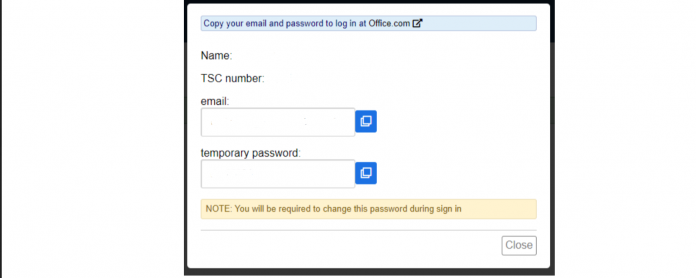Earlier last year, Teachers Service Commission,TSC, introduced an e-platform for official emails, virtual meetings and remote learning. The e-platform targets all teachers employed by the Commission and those undergoing internship programmes.
The commission directed that heads of institution, and teachers including those serving under internship programme to activate their email accounts on TSC portal. Activated emails will be used for all communications from the Commission.
According to TSC, official email will take the format of the teacher’s name, the last two digits of the TSC number @mwalimu.tsc.go.ke.
In this write up am going to take you through the whole process.
Here is the simplified procedure:
Steps to activate email:
- Access the Commission Website: https://www.tsc.go.ke/
- Hover your curser around the Online services and Using Drop down arrow ,select Teachers Email activation
- Upon clicking, you will be redirected to another page, enter your TSC number and click next .
- Enter your ID number and click on Verify
- Record or copy your official email i.e nyamwembethomas54@mwalimu.tsc.go.ke and temporary password i.e Vaxh3114.
- Check on the office.com and click to get to the next site. pick ‘another account’ will appear. Click on ‘use another account’ then provide your email that you had recorded/copied and click next.
- A page that requires you to ‘Update your password’ will appear .You will be required to fill a current password, New Password and confirm New password. Enter the earlier recorded password I.e Nbcs1643 as current password then choose a new password.Note that if you choose a commonly used password it will be rejected and you will be directed to choose a harder one or one that has never been used with at least a number ,uppercase letter,lowercase ,@,# etc for example Nyamwembe@#2022 is an ideal password. Confirm the new password and sign in.
- Once you have signed in, a page that requires you to add more information will appear. Once this page appears click next.
- Click on the dropdown arrow and select your country as Kenya. Enter your number, then click on next.
- Enter the the 6 digit code that will be sent to the phone number you provided for verification, then click on next. A message that says ‘Well done. You have successfully set up your security info. Choose “Done” to continue signing’ will appear on the screen. click on DONE.